Workspace Setup - Workspace Type
Overview
Workspaces have two Style Types:

Style Type
The workspace style type is set in the Workspace Settings bindings panel through the 'Style Type' field.
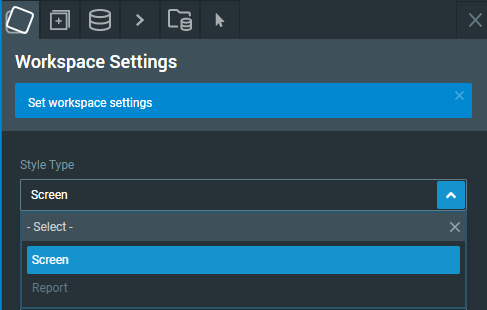
Screen
This style type is designed to be viewed live through a screen.
A number of sizing and scaling options are available to the user. See Scaling for more information.
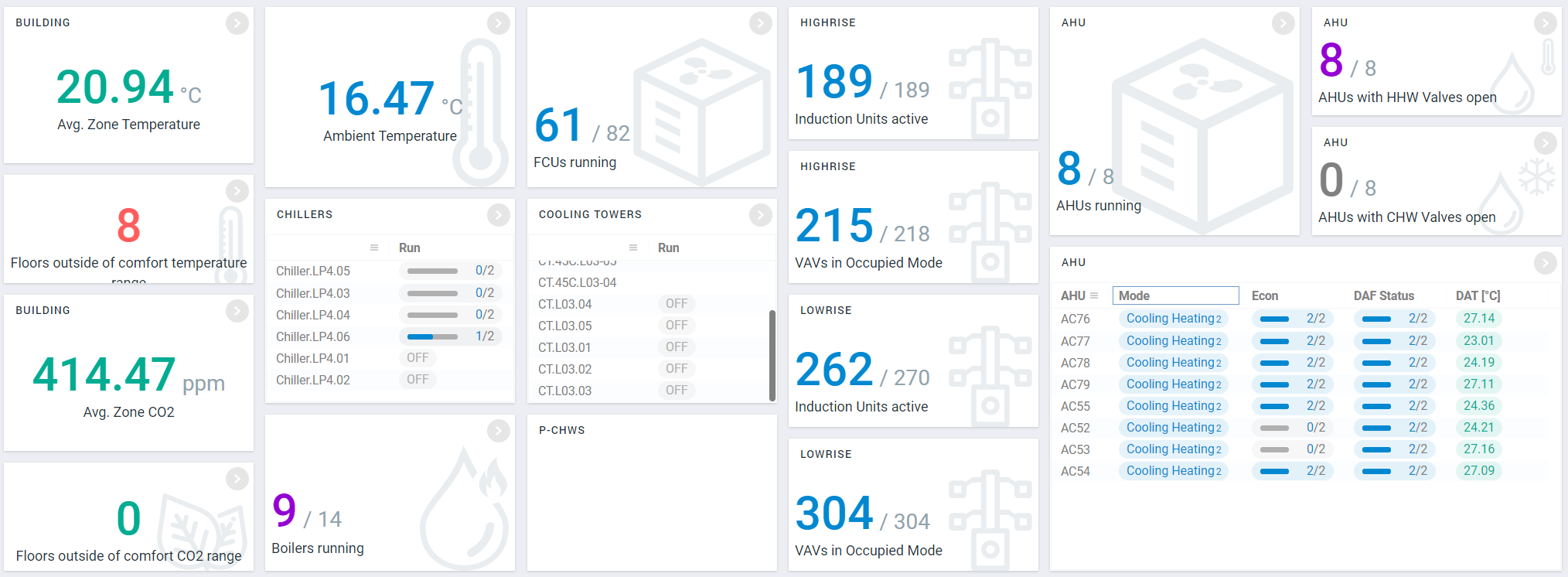
Report
A report style workspace is designed to be printed to a fixed area; e.g. PDF or paper.
Currently two sizes are supported:
1. A4 (ISO)
2. Letter (US)
The workspace report size can be chosen in the Workspace Settings binding panel using the 'Resolution' binding once a 'Report' workspace style has been selected.
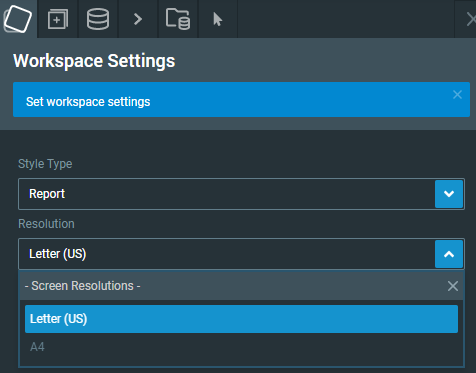
The workspace canvas will show the allowable margins for the given size, and will automatically grow vertically to allow for multiple pages.
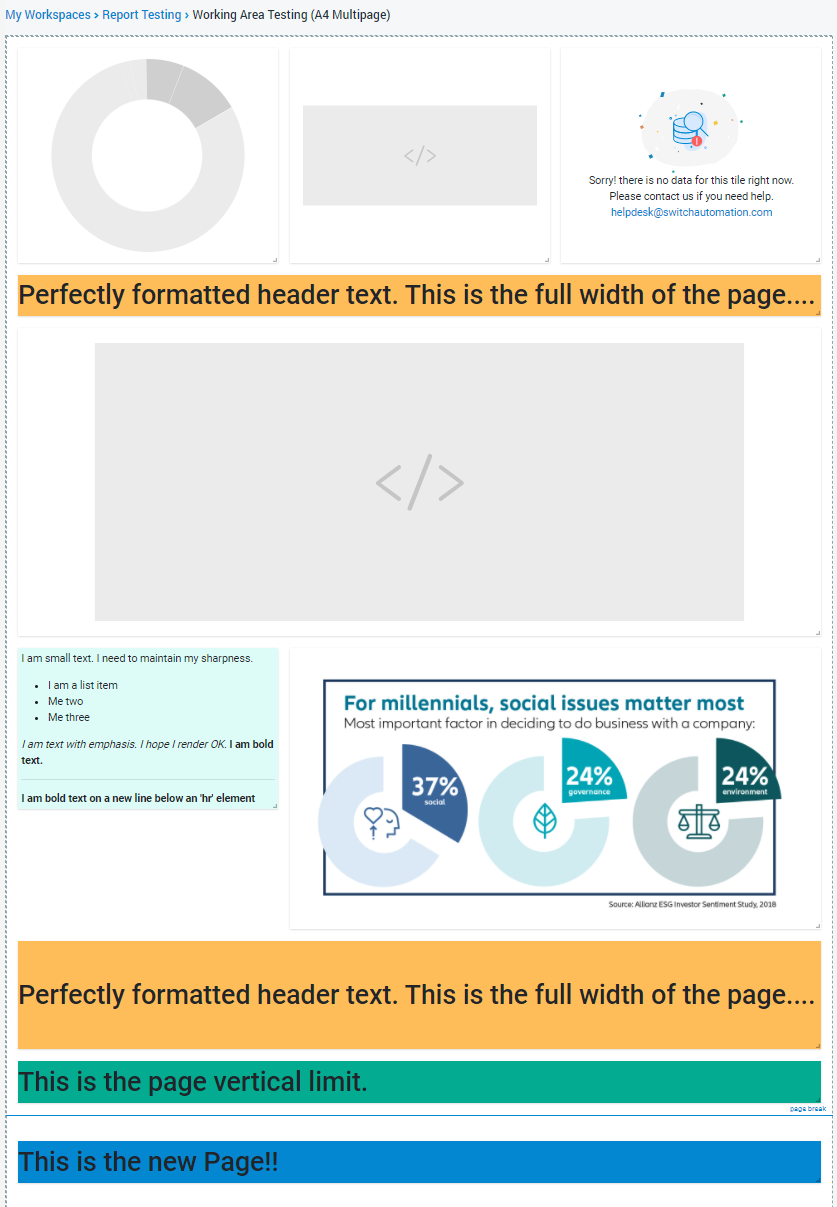
Exporting
To save the report to a PDF (or print), use the 'Download' option in the workspace header.


